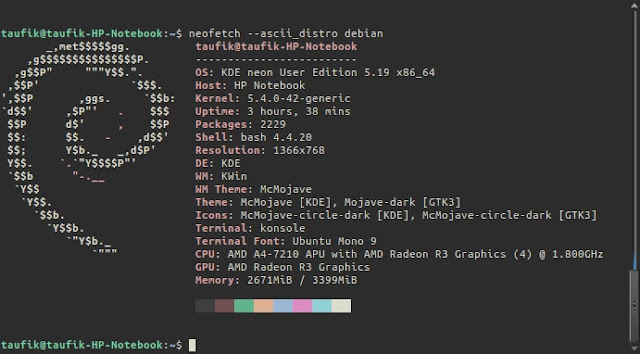How to Display Linux Distro Logo in Terminal
Linux distributions or distros are numerous, and their logos are always different. Have you ever seen ASCII Art? In the old days, Facebook comments often had dragon summon spam, which was a form of ASCII Art. So, ASCII Art is an image created using only specified characters. According to Wikipedia, there are 128 characters used to create ASCII Art.

Linux distributions or distros are numerous, and their logos are always different. Have you ever seen ASCII Art? In the old days, Facebook comments often had dragon summon spam, which was a form of ASCII Art. So, ASCII Art is an image created using only specified characters. According to Wikipedia, there are 128 characters used to create ASCII Art.
Linux Distribution logos can also be displayed in the Linux terminal in ASCII format. Here’s how to display Linux Distribution logos in ASCII format in the Linux Terminal.
First, open the Linux Terminal, you can use the shortcut CTRL+Alt+T.
apt-get install neofetch
For Ubuntu users and its derivatives, add sudo and enter your password.
sudo apt-get install neofetch
For Fedora distro, please use the following command.
sudo dnf install neofetch
For Arch distro, use the following command.
pacman -S neofetch
To display the logo in ASCII format in the terminal, please use the following command.
neofetch
Result of KDE Neon logo.
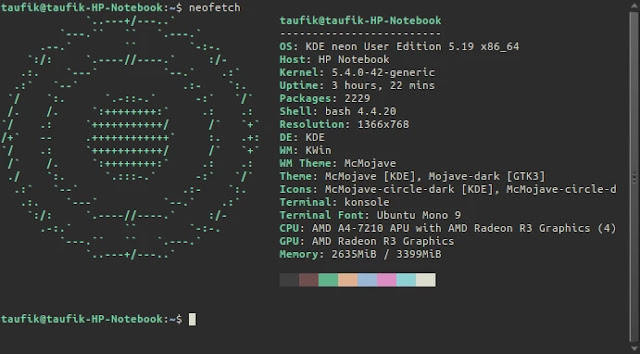
Besides the logo itself, there is some system information you are currently using, starting from the Operating System, Kernel, Uptime, Resolution, and even the color scheme.
Besides displaying the distro logo used, we can also display it with other Linux distro logos. To display the Linux distro logo as desired, use the following command.
neofetch --ascii_distro distro_name
Example of Ubuntu distro logo in ASCII format.
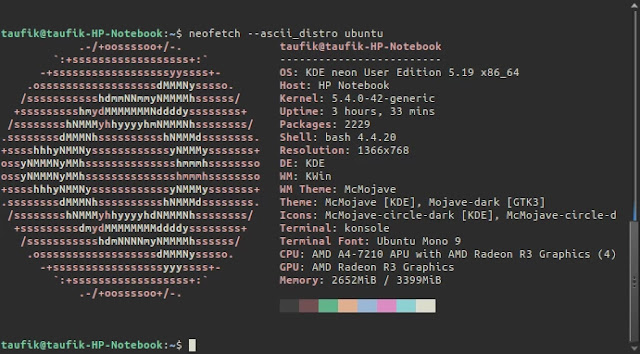
Example of Arch Linux distro in ASCII format.
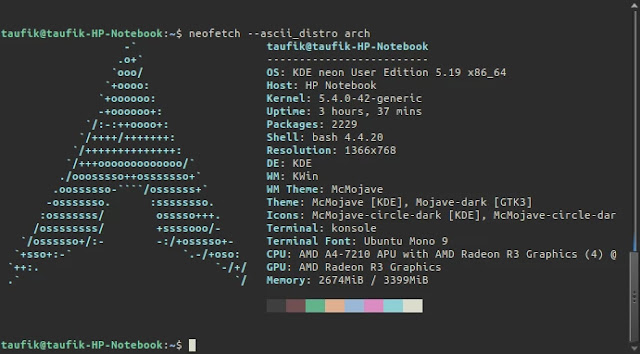
Example of Debian distro in ASCII format.