How to Display a Profile Picture on a Custom Email
If I have an email address with a non-Gmail domain, for example, [email protected] sending an email to [email protected], then the profile picture will not be displayed. This is because the email address [email protected] is not linked to Google, unlike if the email was hosted with GSuite.
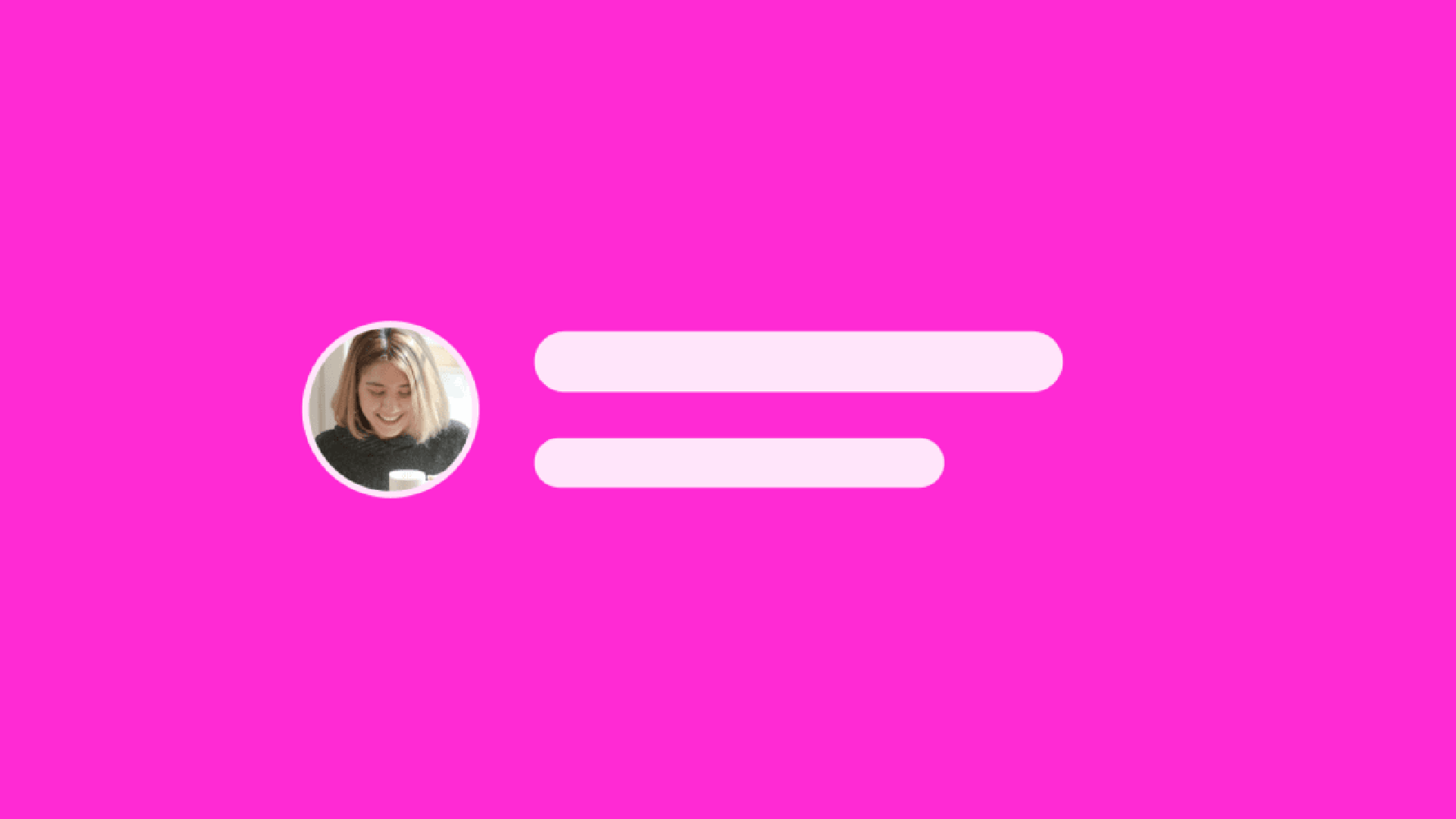
If I have an email address with a non-Gmail domain, for example, [email protected] sending an email to [email protected], then the profile picture will not be displayed. This is because the email address [email protected] is not linked to Google, unlike if the email was hosted with GSuite.
Here’s an example of a custom domain email that doesn’t display a profile picture.
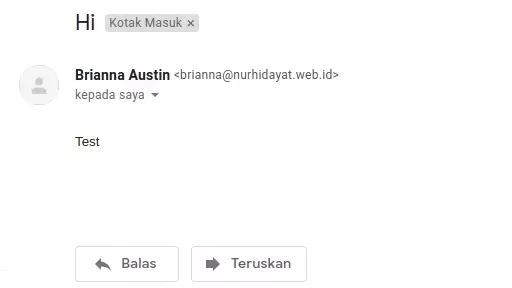
For emails hosted on Gmail, they are already linked to a Google account, so a profile picture will be displayed when sending an email. For example, if my email address is [email protected] and I send an email to [email protected], and I have already set a profile picture for that email, then the email received by [email protected] will have a profile picture.
Advantages
What are the advantages of using a profile picture for our custom domain email? The advantage is that it affects branding. Perhaps you often receive emails sent by companies with a profile picture of the company logo or a person who turns out to be the company’s brand ambassador. By applying a Gmail profile picture to your custom domain, it will certainly be beneficial for branding, because nowadays most people might consider Gmail and Email to be the same. This is because most email users use the Gmail platform, because Gmail is connected to a Google Account and a Google Account is Gmail itself.
How to Apply
To add a profile picture to your custom domain email, you need to create a new Google account. If your browser is already connected to a Google Account, just log out or open a new window with a Guest Account.
Now you can open google.com and click login.
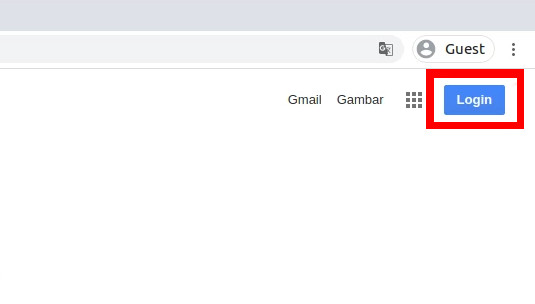
Then create a new account with a personal account.
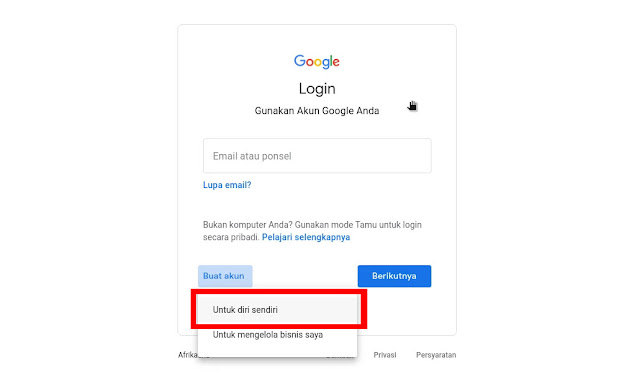
Now choose email with an existing email.
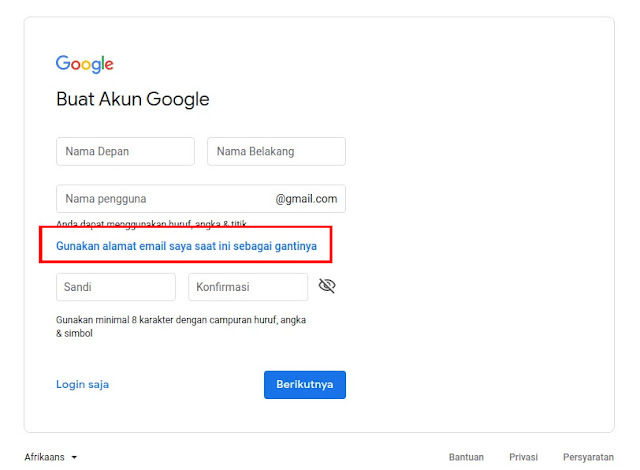
Then fill in your name, custom domain email address, and password. If you’re done, click the next button.
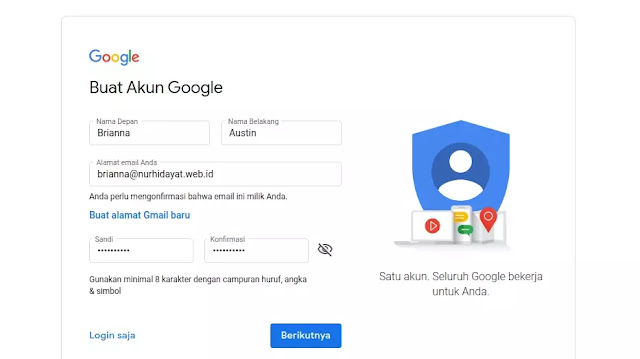
You will receive a verification code from Google to the email address you registered, and you must fill out the verification form with that code.
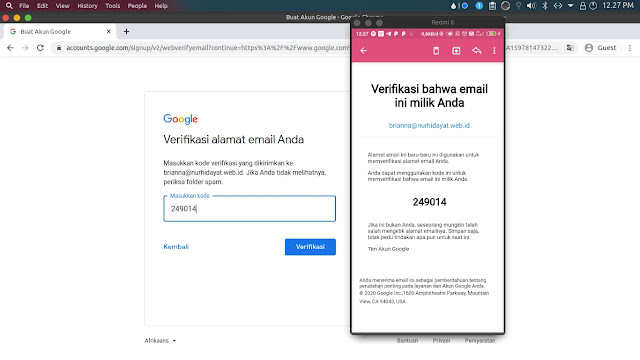
Now, fill in your phone number, which will be used to identify you as a human and not a robot.
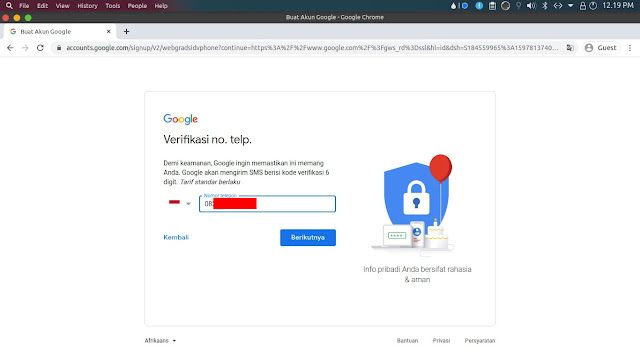
Verify the phone number with the code sent to that phone number.
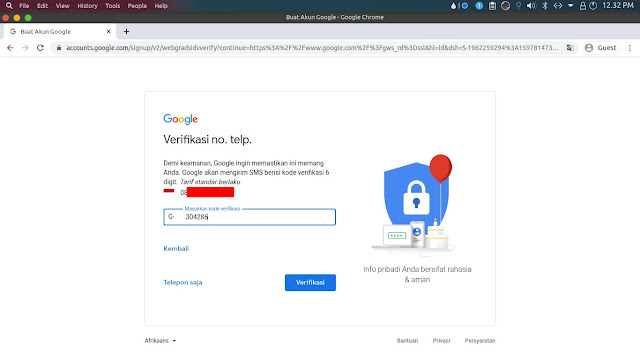
Now fill in your personal data.
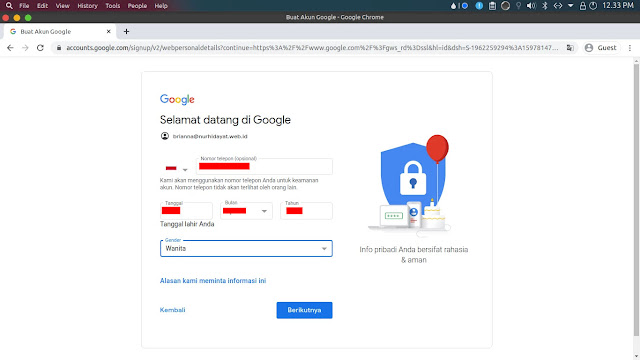
After you finish, an option to optimize your phone number will appear. You can choose to participate or skip it.
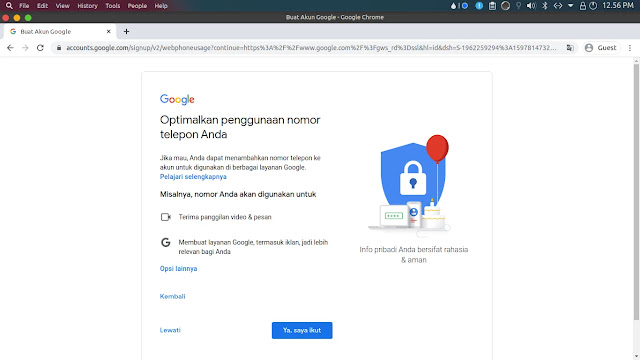
Now you agree to the terms and conditions provided by Google.
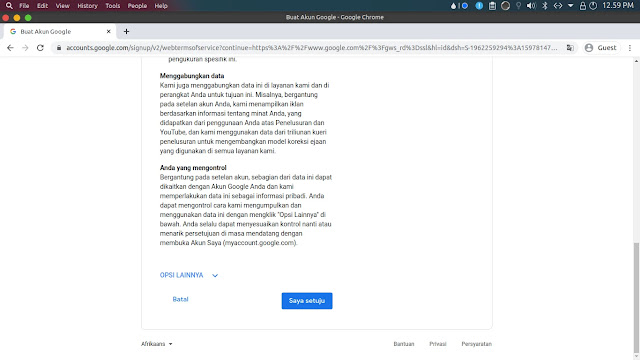
Next, you will be directed to the Google search page. Then, you just click on your profile in the top right corner and click on the photo.
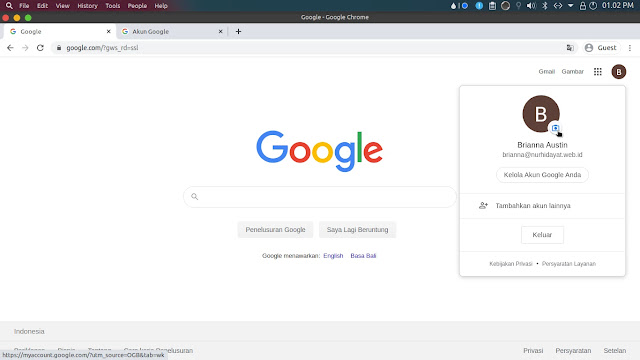
Now you can upload your profile picture on this page by clicking the image.
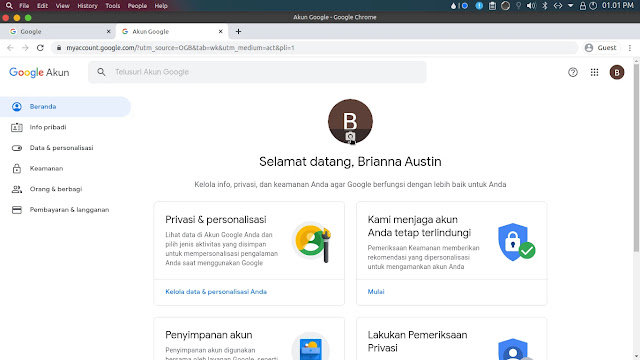
Please upload your profile picture. Here are the results of the upload.
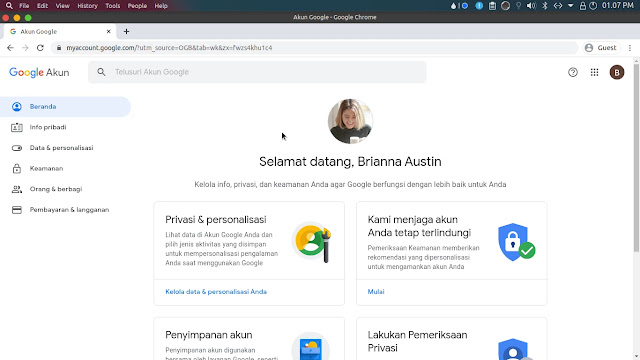
Now test with email, and here’s the result.
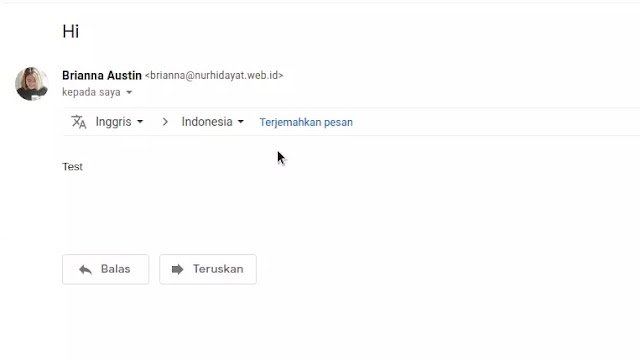
Final Words
That’s how to add a Gmail profile picture for custom domain emails, and it certainly doesn’t require a GSuite subscription. Now, when you send an email, your profile picture will appear.