How to Mirror Android Screen to Linux, Windows, and macOS
Screen mirroring or duplicating the display from Android to PC is not something new to hear and see; it's even common with Chromecast. Mirroring itself has many purposes, such as for streaming, presentations, or just trying it out.
Screen mirroring or duplicating the display from Android to PC is not something new to hear and see; it’s even common with Chromecast. Mirroring itself has many purposes, such as for streaming, presentations, or just trying it out.
To mirror from Android to PC, there are many tutorials scattered out there, such as using ApowerMirror, Mobizen Mirroring, or Vysor, and so on. Because these applications do not support screen mirroring with the Linux operating system, the tutorial I share will be slightly different from others. If other applications require both devices to have special applications, with this application, we do not require both to have the same application, only on the PC. The name of the application or software is scrcpy. Scrcpy allows us to mirror the Android screen to a PC with Linux, Windows, and macOS operating systems by taking directly from the Android server so that there is no delay when mirroring.
Tools needed:
- Android smartphone with OS version 5.0 or higher.
- PC/Laptop with Linux, Windows, or macOS operating system.
- USB cable.
Steps:
- Open the link https://github.com/Genymobile/scrcpy and please follow the installation instructions. If you don’t understand, you can follow these steps:
-
For Windows, download using the link above.
-
For macOS, use the following commands:
brew install scrcpyand
brew cask install android-platform-tools -
For Linux, you can use snap with the command:
snap install scrcpy
-
Make sure your smartphone has developer mode enabled and USB debugging. Connect your smartphone to your PC using a USB cable. The USB cable functions as a data connector from the Android screen to the PC when mirroring.
-
For Windows, just extract the downloaded file and double-click
scrcpyin the extracted folder. For macOS and Linux, just open the terminal and typescrcpythen press enter. -
An authorization will appear on your smartphone, just accept it. Then a window will appear on your PC that is the same as your Android smartphone’s display, which can be called mirroring.
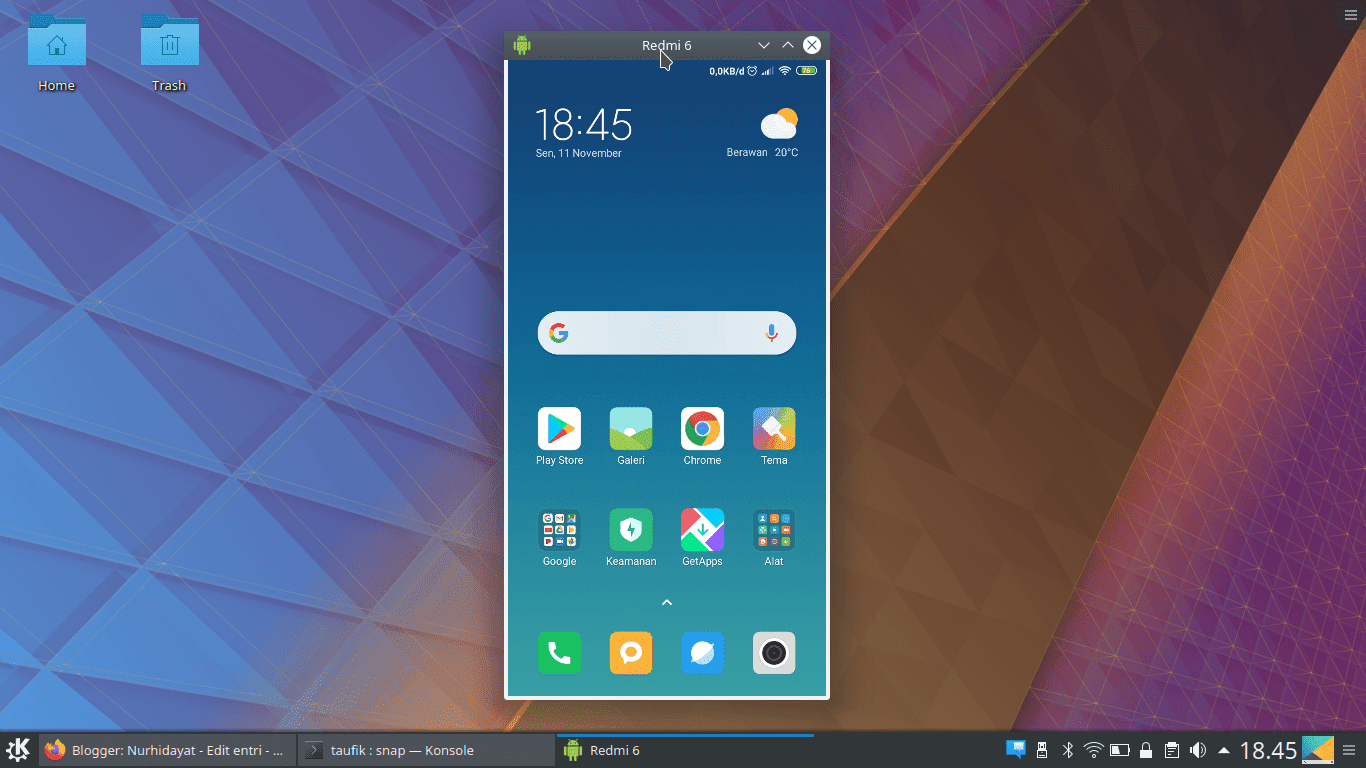
Advantages:
- No delay and lightweight.
- Can control Android directly.
- No need for an application on Android, so Android remains lightweight.
- Open Source.
- Free, no separate fees.
- Runs on Android with minimal specifications.
- Multi-Platform (Linux, Windows, and macOS)
Disadvantages:
- No audio included during mirroring, although there are other ways using usbaudio, but that only works on Linux.
Final Words
So that’s how to mirror from Android to Windows, macOS, and Linux. Hopefully, the tutorial I shared is useful for those of you who want to mirror your Android screen to your PC.